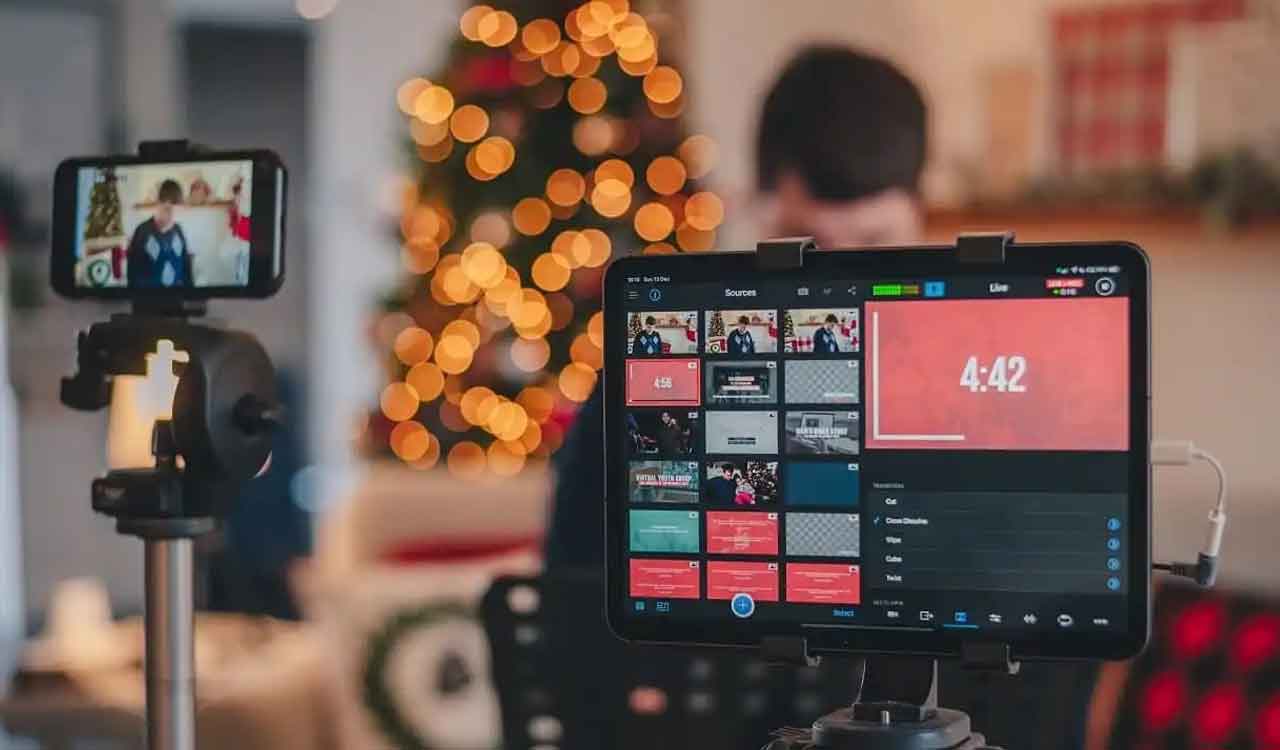Cyber Talk: Here’s how you can browse safely
Remember, all browsers collect data in different forms

A simple internet search for the best Hyderabadi biryani restaurant in our neighbourhood might leave internet users open to a world of social engineering scams.
Post the Covid pandemic, due to increased internet usage and interaction, we have become increasingly vulnerable due to (a) insecure networks (b) excessive personal and shared devices (c) insecure applications (d) virtual meetings that we frequently access in our daily lives.
Also Read
Privacy invasions occur frequently while browsing, even when the user is unaware, and all browsers collect data in form of (a) crash reporters (b) analytics (c) profiling (d) identification (e) ads (f) location. Our browsing activity is tracked via cookies and data is shared across websites under the pretext of user convenience.
It is important to be aware that we are always being tracked online and it should be our priority to practise safe browsing habits based on our desired level of privacy. i.e., (a) websites like Amazon, eBay and Netflix collect data about your preferences and provide us with suggestions on what they think we might like (b) Google and Facebook track and share activity to provide usage data across the applications. https://myactivity.google.com and https://www.facebook.com/off_facebook_activity
Safe browsers
Safe browsers help stop third-party tools like cookies. They collect all private/personal information and other tracking data. Some of the safe browsers, in order, are Brave, Duck Duck Go, Tor, Mozilla and Chrome.
These safe browsers (a) warn you about sites and downloads that are unsafe (b) allow you to choose which permissions to grant (c) enable you to disable cookies (d) disable popups by default (e) disable redirects by default (f) allow you to turn off scripts (g) provide you with access to your browsing history and cache.
Better searching on Google
* Using quotes: When you put your search parameters in quotes, it tells Google to search for the whole phrase. Your search syntax should be, “Digital Wellbeing”.
* Using a hyphen to exclude words: For example, if you are searching for Maruti Temple, you type Maruti and by default the browser will show Maruti Car. To avoid this, your search syntax should be, Maruti –Temple.
* Use a colon: You logged in to www.endnowfoundation.org and are looking for an article on cyber safety, your search syntax should be, cyber safety site:endnowfoundaton.org
* Find a page that links to another page: Instead of searching for a specific page, you’re searching for a page that links to a specific page. Your search syntax should be link:endnowfoundation.org
* Find sites that are like other sites: There is a better way to search for related sites and your search syntax should be, related:endnowfoundation.org
* Use Google Search to do math: This is handy if you need to do some quick math. Your search syntax should be, 8*5 9 8 Etc
* Find a specific file: If you are searching for a cyber-safety presentation, the search syntax should be cybersafetyfiletype:pptx
* Money and unit conversions: Checking to see the conversion rate between two currencies. Your search syntax should be, USD to INR
Tips for safer browsing
* Never click on short URLs or fill out Google forms (sent via emails, WhatsApp and SMS). Even if it is sent by a known source, ensure to check if it’s a phishing link https://www.isitphishing.org
* Never send sensitive and personal information via email, regardless of who so ever is asking for it.
* Always check the header of the email for authenticity when somebody asks to transfer money, even if it is from your boss. https://mxtoolbox.com/EmailHeaders.aspx
* Never search for customer care numbers on Google. Call the numbers specified on the respective portals.
* Never scan a QR code or share an OTP, UPIN, bank card or CVV number. That means you are transferring money from your account and NOT receiving it.
* Set up two-factor authentication for all emails and social media accounts.
* Keep your browser updated and access only secured websites starting with https://
* You may use Incognito mode to shop online for a birthday gift for a family member who shares your device so that none of your activity will appear while the other is browsing.
* Compartmentalise your browsers. i.e., use one browser solely for web browsing and another for banking and another for social accounts. Accordingly, change privacy settings to ensure cookies are turned off and that the browser is not storing your browsing history.
* Always remember to log out of social media and email accounts when you are not using them, even if it’s your own device.
* Use antivirus and anti-malware software for a secure browsing experience.
* Using virtual private networks (VPNs) helps secure your data against hackers and social engineering scammers.
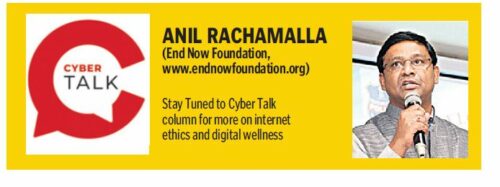
Related News
-
Cartoon Today on December 25, 2024
4 hours ago -
Sandhya Theatre stampede case: Allu Arjun questioned for 3 hours by Chikkadpallly police
4 hours ago -
Telangana: TRSMA pitches for 15% school fee hike and Right to Fee Collection Act
4 hours ago -
Former Home Secretary Ajay Kumar Bhalla appointed Manipur Governor, Kerala Governor shifted to Bihar
5 hours ago -
Hyderabad: Organs of 74-year-old man donated as part of Jeevandan
5 hours ago -
Opinion: The China factor in India-Nepal relations
5 hours ago -
Editorial: Modi’s Kuwait outreach
5 hours ago -
Telangana HC suspends orders against KCR and Harish Rao
6 hours ago